Unlock SIM on Google Pixel 8 and 8 Pro (Tips and Tricks)
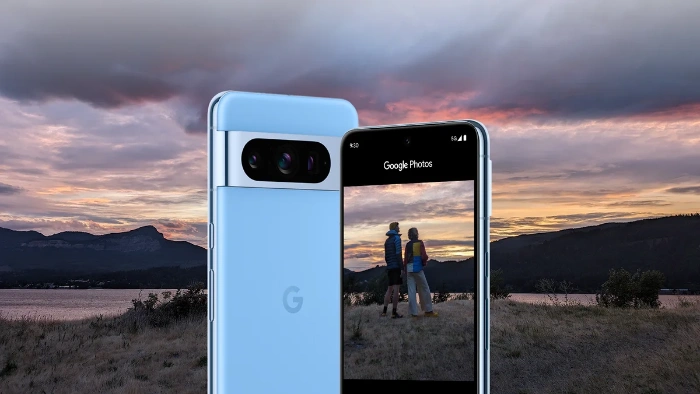
Now, Google launched the Pixel 8 series in different countries. It is not yet available in some countries where the Google Pixel 8 and 8 Pro have been launched. If you import a Pixel 8 or Pixel 8 Pro that hasn’t been released in your country yet, you could end up with a carrier-locked device. It depends on where you bought your device whether it is carrier locked or not. So, if you recently bought your Google Pixel 8 and 8 Pro from a place other than your residence, this guide is for you.
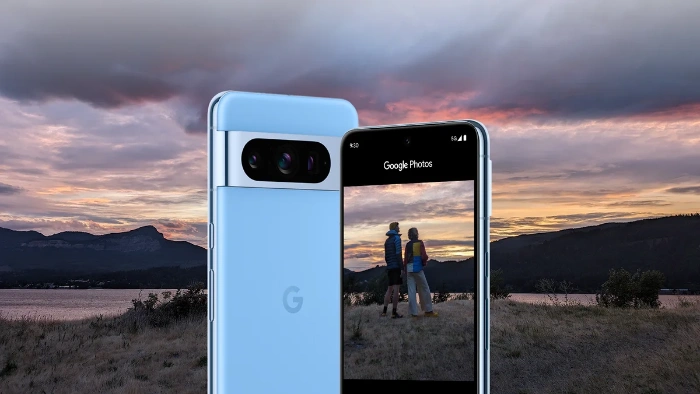
How to Unlock SIM on Google Pixel 8 and 8 Pro
Unlocking SIM cards on Google Pixel 8 and 8 Pro involves a lengthy process. If you want to unlock the SIM on your phone, you need to reset the phone first and then use ADB and fastboot. For a quick and easy process follow the steps we will mention below.
Step 1: Reset Your Phone
First you need to reset your phone. To unlock your SIM, you’ll need to perform a factory reset, which will restore your device to factory settings. Resetting your phone will delete all files on it, so be sure to back up your data before doing so. Here are the steps to factory reset your phone:
- Ensure that your SIM card is removed from your device and your Wi-Fi is turned off.
- Swipe the app screen to open the app drawer.
- Afterward, open the Settings app from the app drawer by tapping the Settings icon.
- Here, tap on Reset options under the System section.
- Click on Erase all data (factory reset) and then Erase all data.
- After that, it will ask you to enter the PIN of your device. Tap Erase all data after entering your device’s PIN.
- You will see the phone begin to reset. Depending on the complexity of the process, it may take a while.
- Afterward, you will be prompted to restart your phone once the process has finished.
- Avoid setting up your phone, inserting the SIM, and connecting to a Wi-Fi network before you have unlocked the carrier.
Step 2: Preparing Your Device For ADB and Fastboot
To proceed, you must prepare your device for ADB and Fastboot.
- It would be best to have a stable internet connection on your PC.
- Afterward, on your PC, download and install the Android USB Driver. To download the Google USB driver.
- Download and extract the ADB and Fastboot tools (SDK Platform-Tools) on your PC. On this page, you will find download links under the Downloads section.
- Make sure your Pixel is enabled for USB debugging as well. Here are the steps you need to follow:
- On your phone, open the Settings app.
- Go to the About Phone section.
- Press Build Number 7 times. When you turn on developer mode on your device, you will see a message saying, “You are now a developer.”
- Go back to the Settings menu and tap Developer Options.
- At the top, turn on the Developer Options toggle.
- Then, turn on USB Debugging. It is now possible to go to the next step in this guide once you have enabled USB debugging on your device.
Step 3: Unlock SIM On Google Pixel 8 And 8 Pro
Using ADB and Fastboot, you can continue to unlock the SIM on Google Pixel 8 and 8 Pro while everything is ready. The steps to follow are:
- Make sure you have extracted the ADB and fastboot tools on your PC. You must open the extracted Platform tools (ADB and fastboot tools) folder.
- You can open Command Prompt by clicking the address bar at the top, typing cmd, and pressing Enter.
- You will need a USB cable to connect your Pixel 8/8 Pro to your PC.
- Use the Command Prompt to type the following command after connecting your device:adb devices
- After that, it will ask you to allow USB debugging. You will be prompted to allow it on your phone’s screen.
- On the Command Prompt, you will now see the device ID for your phone.
- You will now need to type the following command and press Enter:adb shell
- In the Command Prompt, type and execute the following Command:pm uninstall -k –user 0 com.google.android.apps.work.oobconfig
- Restart your phone once you have closed the Command Prompt, disconnected your phone from the PC, and closed the Command Prompt.
- Your phone will be unlocked. With a SIM card from any carrier, you can now use it on any device.
So, this is how you can easily unlock SIM on your Google Pixel 8 and 8 Pro.





