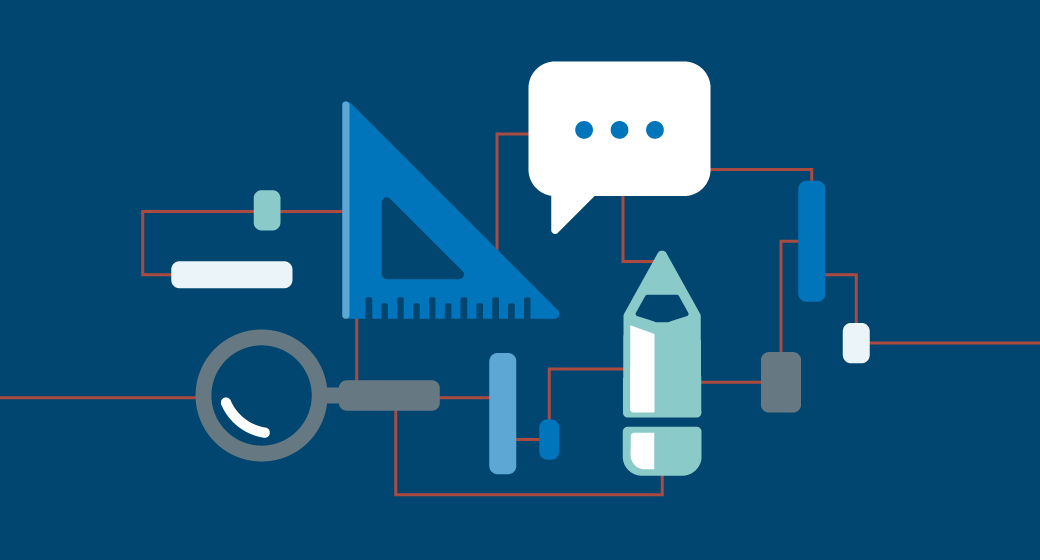Google Camera 8.4 for Samsung Galaxy S23 FE | Gcam 8.4

The Galaxy S23 FE is the latest fan edition smartphone from the South Korean tech giant. The new model comes with many improvements including a glossy finish, improved camera setup, powerful chipset and more. The headline maker’s new 50MP camera sensor captures detailed animations using the built-in camera app. If you want more control over the camera, you can sideload the Pixel camera app aka GCam mod port. Here you can download Google Camera for Samsung Galaxy S23 FE.
Google Camera for Samsung Galaxy S23 FE [Best GCam 8.4]
Samsung is billing its new FE series phones with a triple-lens camera setup, with a 50MP main sensor (the Samsung S5KGN3 is a 1/1.57″ sensor), the same sensor available on the Galaxy S22 and Galaxy S23. . Other sensors on the new phone include a 12MP ultra-wide-angle lens and an 8MP telephoto camera.
The Galaxy S23 FE comes in two variants, with the US model boasting the Snapdragon 8 Gen 1 chipset, while the Exynos 2200 SoC for the rest of the markets. The developers have ported GCam for both variants, though, the feature set as well as the interface may be different for the two variants. You can use all the important features like astrophotography, night sight mode, portrait, HDR, video recording and more. Here is how you can download and install Google Camera on Samsung Galaxy S23 FE.
Download Google Camera for Samsung Galaxy S23 FE
Like the normal S-series phones, the Fan Edition comes with all major features including the Camera2 API and other features. So, yes, you can easily install the GCam app on your smartphone. Here are the working GCam ports with Galaxy S23 FE.
- Download Google Camera for Galaxy S23 FE (LMC8.4_R17_Scan3D.apk) [Best Working GCam for Snapdragon variant]
- Download Google Camera for Galaxy S23 FE (MGC_8.1.101_A9_GV1zfix_ruler.apk) [For Exynos]
Before proceeding, be sure to apply some additional settings for optimal performance. Also, make sure to delete the older version of the GCam app if one is installed. Now let’s take a look at the settings.
Recommended Settings
For MGC_8.1.101_A9_GV1zfix_ruler.apk

- Open the app, grant the required permissions, once done, swipe down and tap on the gear icon to open the Settings.
- Download this config file, copy the file and paste it on this location: /Download/MGC.8.1.101_Configs/ (folder).
- Now go back to the GCam app, tap on the black space available around shutter button or you can also go to the Settings > Configs, then load the file stored in the above-mentioned folder.
- Once done, open the app, swipe down on the home screen of the app, now enable HDR+ enhanced and Google AWB.
- Go back to the Settings, now tap Advanced from General Settings:
- scroll down a bit and turn on Video Stabilization (OIS)
- you can also activate 4K 60fps and 8K video recording if you want.
For LMC8.4_R17_Scan3D.apk
- Open the My Files app and navigate to the downloads folder.
- Tap on the downloaded GCam app to install it. Don’t open it!
- Once installed, go back to the app drawer and find the Google Camera app icon.
- Tap and Hold the GCam app icon, then select the Take a Video option.
- Now double-tap on the black area around the shutter button.
- Select the configuration file for best results, here’s the link to the config file.
- Config file for S23 / S23 Plus – Download
- Place the config file inside the LMC8.4 folder. You can navigate to Internal Storage > LMC8.4
- That’s it.
You can start using the GCam app on your Galaxy S23 FE and capture the best memories with the Pixel camera app.